NASDAQ Level II Data Access Help
NASDAQ Level II lets you access data for any NASDAQ equity symbol. It creates a picture of the supply and demand for the equity and displays which Market Maker is driving the market.
You can select a symbol from a drop-down list or input a new symbol. If you do not know a company’s symbol, you can search for it.
By default, the NASDAQ Level II Age field is in New York time. You can adjust the time for your location by indicating the number of hours to offset from New York time.
Example: For California, you might select 3 hours before New York time and for London you might select 5 hours after New York time.
By default, when the market is not open all NASDAQ Level II data columns are gray. You can change this setting so the colors remain when the market is closed.
To access DTN.IQ Level II data:
- From the DTN.IQ Smart Bar, click the NASDAQ Level II icon.

The NASDAQ Level II window appears, with a blank data table.
- Click on the symbol box arrow and select a NASDAQ security symbol.
Or
In the symbol box, type a NASDAQ security symbol.
Note: To search for a symbol, click on the Symbol Search icon. ![]()
- Click on theGet Data icon.

A list of Market Makers for the selected security symbol appears. Bid and ask data are received.
To input a new symbol:
- Click on the symbol box in the top left-hand corner.
Tip: If a symbol is in the box, just type over it. The original symbol remains in the list.
- Type a NASDAQ security symbol and press Enter.
The system displays the new Market Maker data and adds the symbol to the list.
To search for a company symbol:
- Click on the Symbol Search icon.

The Search for Company dialog box appears.
- Type the name of the company whose symbol you want.
- Click on Search.
The system displays a list of companies and symbols that match the name you entered.
- Double-click on a company’s symbol.
The Search for Company dialog box closes and the symbol appears in the symbol box on the toolbar.
- Press Enter.
The system displays the new Market Maker data.
Tip: The symbol is added to the list of symbols.
To display lists in gray or in color when the market is closed:
- From the DTN.IQ Smart Bar, click the NASDAQ Level II icon.

Note: You can change this setting from a blank window or from a window with data.
- Click on the toolbar Settings icon.

Or
If the window has data, right click on Level II data and from the right mouse menu select Settings.
The Settings dialog box appears.
- Select the Color tab.
- In the Close Color Usage box, put a bullet next to either:
Use close color for all tier levels when the market is closed
Or
Use close color for closed Market Maker positions only. See example below:
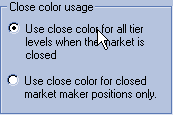
Tip: By default, the option is selected and the lists are grayed out when the market is closed.
- Click on OK to close the Setting dialog box and save your changes.